How to Turn Off Copilot: A Comprehensive Guide for Every Platform
Microsoft Copilot provides AI-powered support for a range of apps. For performance, productivity, or privacy reasons, you might wish to turn it off. How to Disable Copilot-This guide explains how to disable Copilot on Windows 11, Microsoft 365, Edge, GitHub, and other platforms. Use these simple techniques to take back control of your digital workspace.
Why Disable Copilot on Microsoft?
Copilot offers real-time recommendations and automation through its tight integration with Microsoft ecosystems. Although useful, some people think it’s invasive. You may choose to turn it off if:
- AI analyzing your data raises privacy issues.
- Distractions caused by frequent prompts disrupt workflow.
- Slower devices use more system resources.
- Automated recommendations conflict with custom workflows.
- Let’s now examine how to disable Copilot on different platforms.
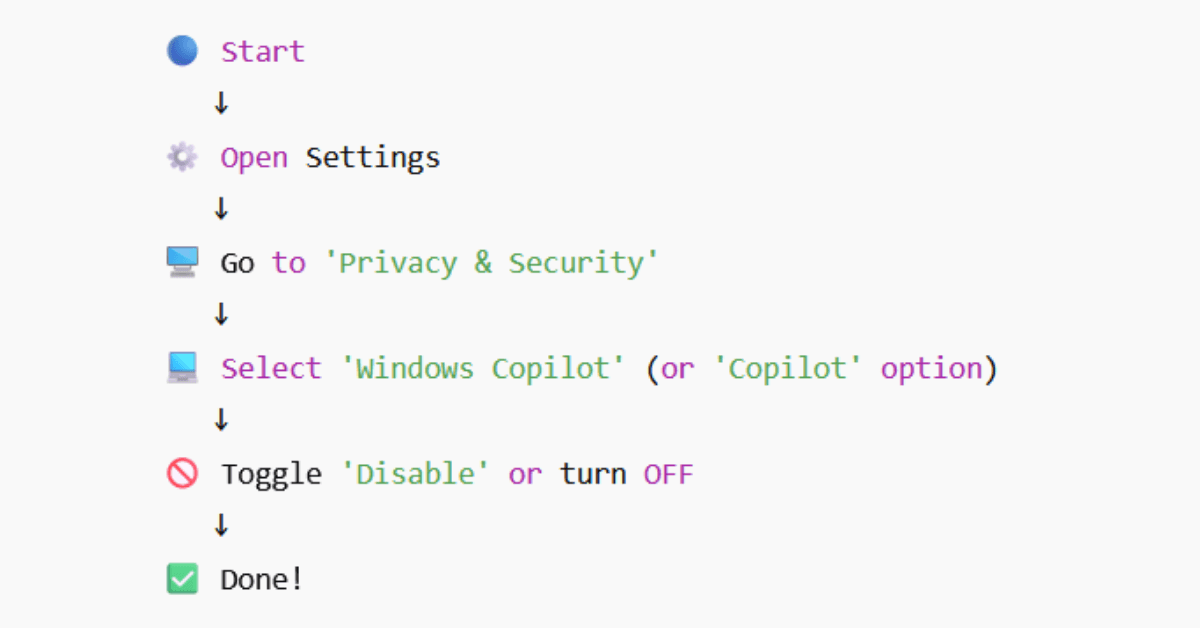
Copilot is disabled in Windows 11-How to Disable Copilot
Windows 11 integrates Copilot into the taskbar. To get rid of it:
- You may choose “Taskbar settings” by right-clicking the taskbar.
- In the Taskbar items area, find the “Copilot” toggle.
- To quickly conceal the Copilot symbol, flip the toggle to “Off.”
- Use Windows Pro/Enterprise’s Group Policy Editor for more thorough system integration.
- Type gpedit.msc using Win + R, then press Enter.
- Go to Administrative Templates > Computer Configuration > Windows Components > Copilot.
- Click “Apply” after double-clicking “Turn off Copilot” and choosing “Enabled.”
- To make sure the modifications take effect, restart your device.
Disabling Copilot in Microsoft 365 Applications
Word, Excel, Outlook, and other Office programs all use Copilot. There are three methods to disable it:
Launch any Microsoft 365 application, such as Word.
- Select “File” > “Options” > “General” from the menu on the left.
- Under Office Intelligent Services, uncheck “Show Copilot.“
- As an alternative, use the Microsoft 365 admin center to restrict Copilot throughout the whole company:
- Please visit admin.microsoft.com and log in.
- Navigate to Copilot under Settings > Org Settings.
- Save after turning off “Enable Copilot for your organization.”
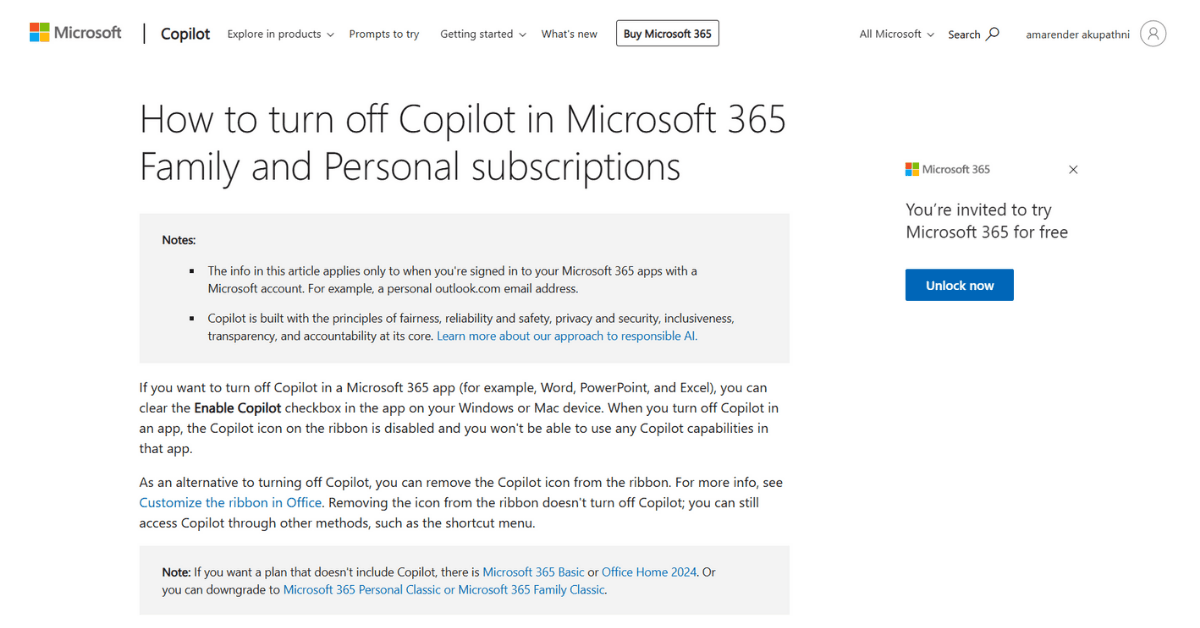
Copilot removal in Microsoft Edge-How to Disable Copilot
Microsoft Edge uses Copilot to assist with browsing. Here are the methods to disable it:
- Click the Copilot symbol in the top-right corner of Edge after it has launched.
- In the Copilot sidebar, select the three-dot menu.
- Please select “Disable Copilot” and ensure that this is the right decision for you.
- Change the flag settings in Edge for a long-term fix:
- In the address bar, type edge://flags.
- Look up “Copilot” in the menu for experimentation.
- Turn off every flag associated with Copilot and restart the browser.
Turning off GitHub Copilot
Developers can deactivate suggestions or unsubscribe using GitHub Copilot:
- Go to Settings > Copilot on GitHub.com.
- Click “Disable Copilot” under “GitHub Copilot.”
- If asked, confirm the cancellation.
- Regarding IDE-specific configurations (like Visual Studio Code):
- Launch Visual Studio Code and choose Extensions.
- Locate GitHub Copilot and choose “Uninstall” or “Disable.”
Xbox Console Copilot Disabling
Copilot helps players diagnose Xbox hardware issues. To switch it off:
- On the Xbox, press the “Profile & system” button.
- Choose “Settings” > “Account” > “Online safety & privacy.”
- Navigate to “View details & customize” under “Xbox privacy.”
- After selecting “Communication & multiplayer,” turn off “Use Copilot.”
Using Mobile Devices to Manage Copilot-How to Disable Copilot
Mobile apps like Office and Edge integrate Copilot differently. Here’s how to turn it off:
- To access Edge, choose “…” > “Settings.”
- Choose “General” and turn “Show Copilot” off.
- Regarding Outlook Mobile:
- After tapping your profile photo, select “Settings.”
- Go to “Mail” > “Copilot” and turn off the function.
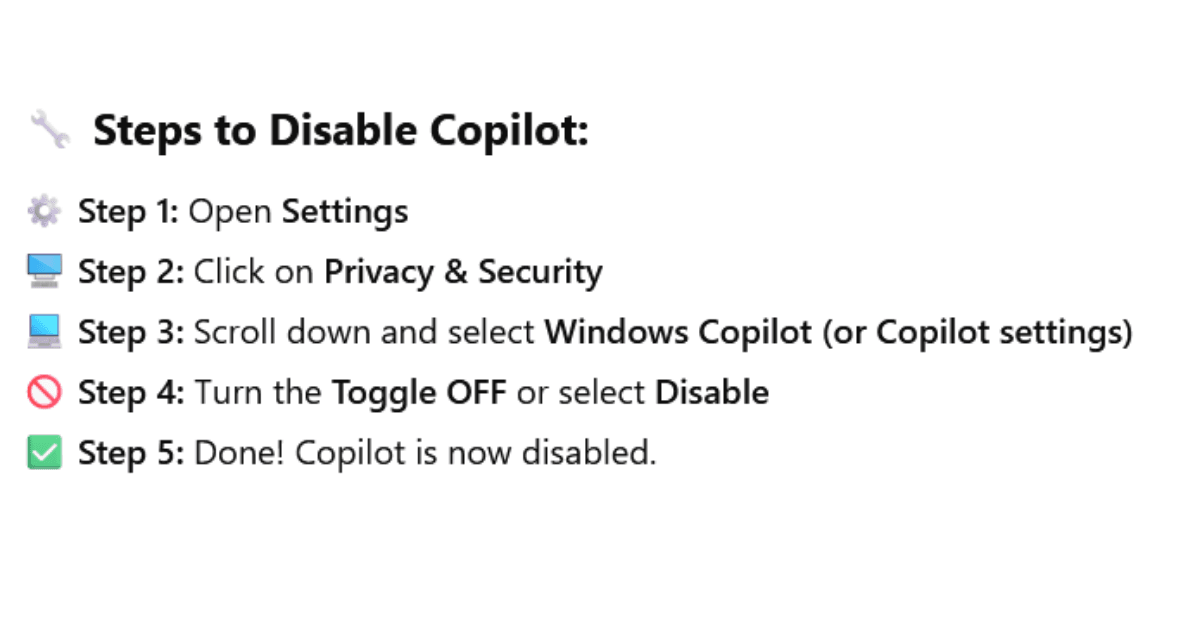
Advanced: Using Registry Editor to Block Copilot Windows users can use Registry Editor to impose Copilot restrictions:
Type regedit, press Enter, and then press Win + R.
- Go to Microsoft\Windows\CurrentVersion\Policies\Explorer in HKEY_CURRENT_USER\Software.
- Use the right-click menu to choose New > DWORD (32-bit) Value.
- Set its value to 1 and give it the name “DisableCopilot.”
- To implement the modifications, restart your computer.
- Note that making incorrect registry adjustments could potentially harm your system. Start with a backup of your data.
Solving Typical Problems
Automatically Re-enabling Copilot:
- Look for overriding settings caused by Windows upgrades.
- For more stringent control, use Group Policy rather than simple toggles.
- Not Disappearing Feature:
- To clear cached data, use Disk Cleanup (search in the Start menu).
- Once Copilot has been disabled, reinstall the impacted apps.
- Other Options Besides Turning Off Copilot Completely
Rather than shutting down Copilot, alter its behavior.
- Use app-specific options to cut down on suggestions.
- Turn off alerts while working on important projects.
- In Windows privacy settings, restrict rights.
Concluding remarks
It is necessary to modify settings on several systems to disable Microsoft Copilot. This article helps you recover your workflow, regardless of whether privacy, performance, or simplicity are your top priorities. Keep in mind that if your needs alter, you can always re-enable functionality. Combine admin portals with Group Policies for companies to consistently implement Copilot limits.
You may reduce distractions and maximize the effectiveness of your gadget by following these tips. Give your colleagues who are having trouble with Copilot’s constant presence this guide!



