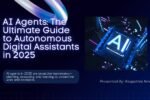I’ve been looking at several AI technologies for the past few weeks to see how they perform in real life. I was interested in the DeepSeek AI tool, specifically its DeepThink Mode. The notion behind it is exciting: a sophisticated reasoning engine that helps you get deeper, more organized ideas.
But here’s the problem: I immediately found out that DeepThink Mode didn’t operate with the DeepSeek AI Tool. At first, I assumed it was just me; maybe I had put it up wrong. But after trying many things and making changes, I found what worked. And that’s what I’m going to share with you here: a roadmap to addressing this problem, based on what I’ve been through.
Why I Used the DeepSeek AI Tool
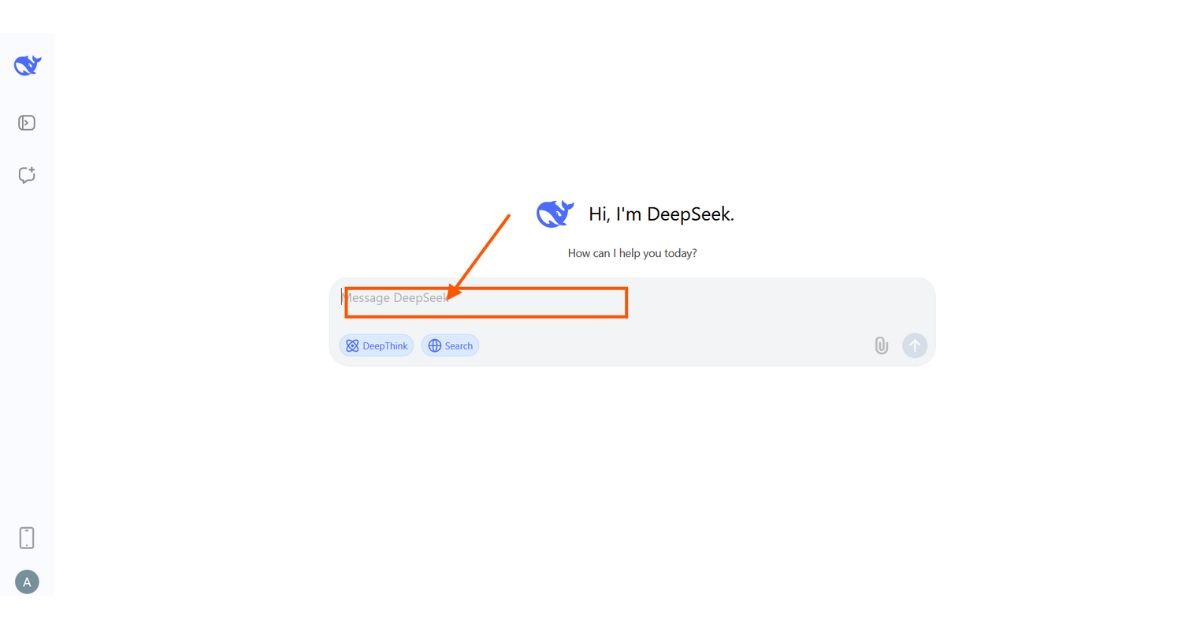
When you initially open the DeepSeek AI Tool, you see a clean, simple interface. The main modes, like DeepThink, are shown on the opening screen. Before I started testing, I took a brief glance at the opening screen.
As a researcher in AI, I’m constantly looking for tools that can provide me more than just surface-level answers. DeepSeek’s promise of a DeepThink Mode sounded ideal for my tests with assignments that required long-form reasoning. To understand its positioning in the market, I also checked the official DeepSeek AI website, for their feature roadmap.
I assumed it would be easy: turn on the mode, execute the tasks, and watch the AI give you organized, smart answers. I wanted it for notes on product research and development, technical breakdowns, and even AI blogs like this one where I could brainstorm.
Things didn’t go well from the beginning, though. DeepThink Mode either wouldn’t start or it crashed in the middle of the procedure. That’s when I started to resolve the problem.
How to Fix DeepSeek AI Step by Step: Methods That Actually Work
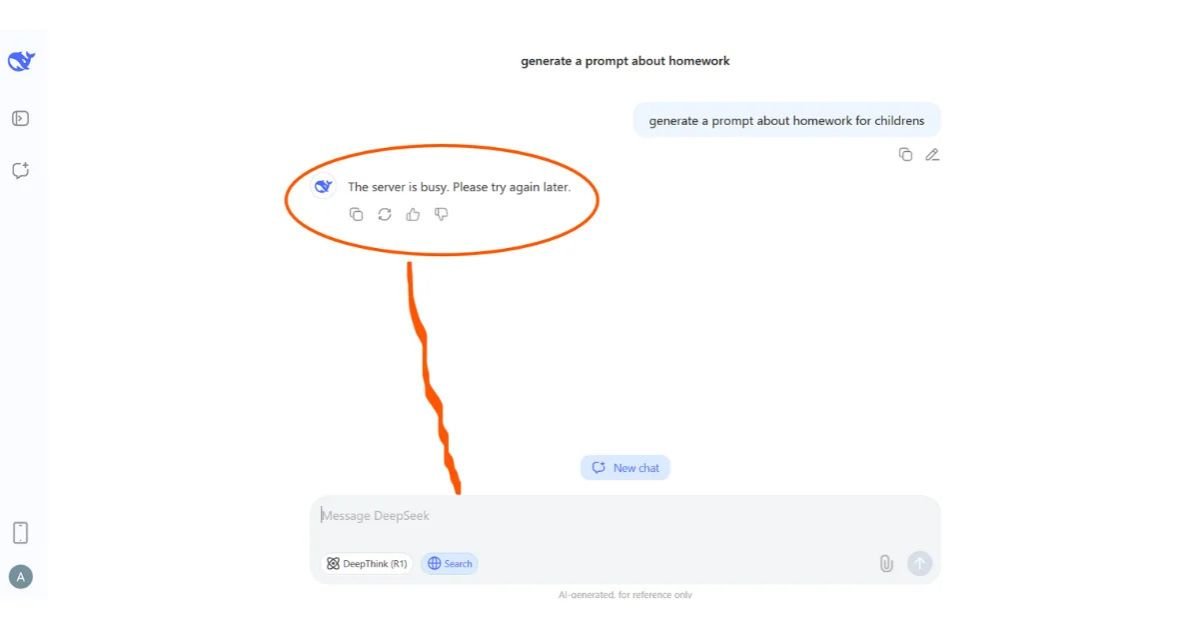
One of the first mistakes I made was the dreaded “Server is busy.” Please try again later. From the very beginning, this kept me from getting to DeepThink Mode. This is the exact message I saw on the screen that made me start to fix the problem.
This is how I fixed the problem of DeepSeek AI Tool’s DeepThink Mode not working.
Step 1: Look at your account and plan settings.
- The first thing I found out was that DeepThink Mode is only available on certain plans. It might not show up if you’re on a free or restricted plan.
- To resolve this, please consider upgrading your account or ensuring it has access to DeepThink.
Step 2: Get the tool for the most recent version.
- I figured out that I was using an old build. Older versions sometimes don’t have as many features or are less stable.
- Download the most recent version from the official site and restart your computer.
Step 3: How to Fix DeepSeek AI: Get Rid of Temporary Files and Cache
- A lot of the time, AI tools generate local cache files. My DeepThink Mode wasn’t working because of a corrupted cache.
- To fix the problem, go to settings and clear the cache or delete the temp files by hand, then start over.
Step 4: Make sure the Internet is stable.
- I didn’t think this would happen, but a weak connection stopped the mode. DeepThink needs requests to be sent quickly.
- Change to a reliable cable or fast Wi-Fi connection to fix the problem.
Step 5: Change the size of the prompt.
- When I offered DeepThink Mode big instructions, it often froze.
- The answer is to break your questions down into smaller parts. This method surprisingly made the results more accurate.
Step 6: Turn off any extensions that are causing problems.
- I was using browser add-ons at the same time as the web app. Some of them got in the way of the tool.
- Solution: Use DeepSeek in incognito mode or a new browser profile.
Step 7: How to Fix DeepSeek AI: Get in Touch with Support and Provide Logs
Lastly, when none of the foregoing worked in some circumstances, I got in touch with DeepSeek’s support staff. Sending them error logs helped them address the problem quickly.
- Results: What I Found After Making Changes
One surprising thing I learned was that DeepThink Mode didn’t necessarily need bigger prompts. This reminded me of how model differences matter in reasoning depth. If you’re curious, I’ve also written about this in my guide on [ChatGPT 5 vs ChatGPT 4: An Ultimate Detailed Comparison of Features and Performance]
And if you enjoy exploring cutting-edge AI updates, my article on [Astonishing Grok 4 Leaks Upgrades You Need to See] highlights some exciting trends.
- After following these instructions, the problem of DeepThink Mode not working in the DeepSeek AI Tool was fixed for me. The findings were better than I thought they would be:
- Stability got better: sessions lasted longer without crashing.
- More accurate: Smaller cues led to deeper, clearer thinking.
- Speed up: The newest version was faster than the old one.
One surprising thing I learned was that DeepThink Mode didn’t necessarily need “bigger” stimuli to think deeply. When I asked targeted, step-by-step inquiries, though, the AI gave me better responses than when I gave it too much information.
This changed how I saw things. DeepThink Mode isn’t so much about using raw force to figure things out as it is about slowly directing the AI.
What I Learned from Using DeepSeek AI and Key Takeaways
I learned three important things from this experience:
- Keep up to date-many problems with AI tools arise from old versions.
- Think in parts: For better thinking, break big tasks into smaller ones.
- Be ready for surprises. Sometimes the easiest remedies, like deleting the cache or verifying Wi-Fi, are the ones that work best.
- Not only did fixing DeepThink Mode not working in the DeepSeek AI Tool save me time, but it also transformed the way I use AI tools. I don’t blame the system anymore. Instead, I review my setup, improve my inputs, and see debugging as a way to learn.
Final Thoughts: Now It’s Your Turn
I hope these methods help you get DeepThink Mode operating again in the DeepSeek AI Tool if you’ve been having trouble with it. The mode has a lot of promise once it works well, and the insights are worth the work.
Have you used the DeepSeek AI Tool yet? Did you have the same problems with DeepThink Mode? Please tell me about your experience in the comments. I’d love to hear it.
Disclaimer: The screenshots in this article (such as the DeepSeek AI Tool interface and error messages) are used for educational and illustrative purposes only. All trademarks, logos, and product names are the property of their respective owners. This blog is based on my personal experience with the DeepSeek AI Tool and does not represent official documentation or guidance from the developers. Readers should always refer to the official DeepSeek AI website, for the latest updates and instructions.
*Updated on September 02, 2025*

Hi, I’m Amarender Akupathni — founder of Amrtech Insights and a tech enthusiast passionate about AI and innovation. With 10+ years in science and R&D, I simplify complex technologies to help others stay ahead in the digital era.